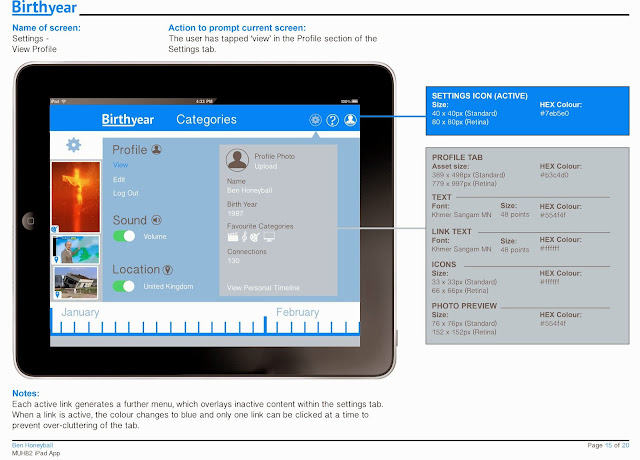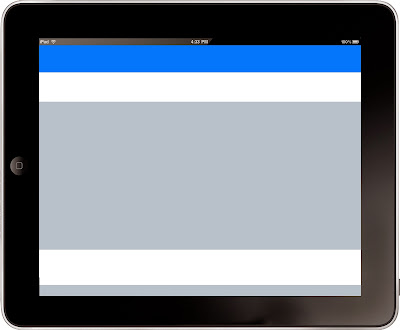The storyboards are important to show the look/design of the app but also to explain technical details to a potential developer. In my storyboards I have shown all of the main navigation routes within the app and indicated the interactive elements. I felt it was important to include some of the design information, such as colour references and the size of assets so that it could also serve as a style guide for the app should I lose any of the design elements.
Some feedback from friends about the app design and storyboards:
Friday, 15 November 2013
Sunday, 10 November 2013
App layout design
These are the dimensions I am going to design my screens to, which will ensure they could be used and implemented by a developer.
The layout for my designs are going to be based on the wireframes I created and the overall feel is going to be reminiscent of a social networking app that has been designed with the iOS7 guidelines in mind.
Below are the individual screen designs, which will be incorporated into my visual storyboards.
Here are some of the modifications I made during the design stage:
- The BirthYear logo is now positioned in the top left of the navigation bar. This is what the user presses to open the drop-down list of chronological years - This serves as both a navigation tool and a brand reinforcement and maximises the space available. I felt that the logo would be too cramped below the timeline as in my original wireframe.
- I decided that there needs to be some indication above the timeline panel of what year and categories have been selected. I came up with the idea of creating a 'timeline indicator, which makes it clear to the user what elements are currently active and affecting the content on the timeline.
- The timeline zooms in when the user clicks on an asset to show the exact date of the event.
- I took out the background colours for the category icons, as I felt they didn't fit with the overall design scheme.
Friday, 8 November 2013
Technical Considerations - The Personal Timeline
It's important to make sure that any technical requirements proposed by my app would work in practice should I hand it over to a development company. Most of the interactive areas I have included in my wireframe are detailed on Apple's technical guides (covered earlier in my research).
The only aspect of my app concept that I am unsure of, from a technical perspective, is the use of a draggable 'widget' to access the personal timeline (see relevant Wireframe below). This works for the chat bubbles on the Facebook app, but when a chat window is open that screen becomes active, and if you click outside this screen then the app returns to the previous information. In my initial concept I wanted the user to be able to drag the personal timeline widget across the screen and then to click and drag on the assets they want to save and drop them into the personal timeline window. I have looked on several different websites for advice on whether this would be possible but have not found anything that convinces me it could be achieved successfully. Therefore I am going to re-think the way the user accesses the personal timeline.
I don't want to direct the user away from the main timeline if I can help it, because this is the main focus/function of the app. One way of maintaining the responsive feel of the other screens would be to add a new button at the top of the navigation bar (next to the help and settings icons) which when clicked would change the content on the timeline to the assets that the user has saved to their personal timeline. This would preserve the timeline throughout the entire app experience and the personal timeline icon would serve as a switch between the main timeline events and the users' own content. When the user is on the personal timeline screen, the icon would change to a Timeline icon to indicate that when clicked it would take them back to the main timeline.
The only aspect of my app concept that I am unsure of, from a technical perspective, is the use of a draggable 'widget' to access the personal timeline (see relevant Wireframe below). This works for the chat bubbles on the Facebook app, but when a chat window is open that screen becomes active, and if you click outside this screen then the app returns to the previous information. In my initial concept I wanted the user to be able to drag the personal timeline widget across the screen and then to click and drag on the assets they want to save and drop them into the personal timeline window. I have looked on several different websites for advice on whether this would be possible but have not found anything that convinces me it could be achieved successfully. Therefore I am going to re-think the way the user accesses the personal timeline.
I don't want to direct the user away from the main timeline if I can help it, because this is the main focus/function of the app. One way of maintaining the responsive feel of the other screens would be to add a new button at the top of the navigation bar (next to the help and settings icons) which when clicked would change the content on the timeline to the assets that the user has saved to their personal timeline. This would preserve the timeline throughout the entire app experience and the personal timeline icon would serve as a switch between the main timeline events and the users' own content. When the user is on the personal timeline screen, the icon would change to a Timeline icon to indicate that when clicked it would take them back to the main timeline.
Wednesday, 6 November 2013
UX and Usability Testing Workshops
On Monday 4th November we visited two development companies in Brighton to receive talks and workshops on usability testing and user experience.
CogApp
The first company we visited was CogApp, who "help organisations use digital media.
Our speciality is mission-critical projects and our mantra: long-term value for our clients." (Taken from the home page of CogApp.com).
They have done a lot of interactive work for museums and have also adapted several books into iPad apps, which is of particular relevance to our current assignment. Chris How, who is an Information Architect at the company gave us a presentation on organising information within an interactive application.
He defined information architecture as "organising content in a way that makes sense to the user." Information can be organised using the 'LATCH' system: Location (geographical or physical), Alphabetical (a good, logical way of organising huge quantities of information), Time (chronological or by date published), Category (separate areas of similar interest) and Hierarchy (order or number, most popular or most viewed). Of these principles, I realised that the 'Category' system applied most to my app concept and I had already decided to organise the content available to the user in this manner. Although the use of the timeline will also utilise the 'Time' method, as the assets will be displayed in chronological order from the selected year.
Chris got us to participate in a couple of exercises and then explained briefly about usibility testing. In this context it refers to providing a portion of the target audience with content from the app/website and observing how they naturally organise them. Card sorting is the main activity CogApp uses to achieve this and Chris recommended Donna Spencer (http://maadmob.com.au/about/bio-donna-spencer) who has written books on the technique of using card sorting to find the best information architecture solutions.
(Taken from the description of Donna Spencer's book 'Card Sorting: Designing Usable Categories)
This is an activity I would like to use in the user testing for my app if I have the time/resources. If not I will bear in mind for future user-targeted product designs.
ClearLeft
The second company we visited was ClearLeft (clearleft.com)
"We help organisations radically improve their websites and create exciting new digital products. We combine a unique lean approach with our knowledge of human behaviour and the principles of user-centred design." (Statement from their website).
This session was presented by Ben Sauer, who talked to us about usability and user experience and how to test for these on digital products. We were split into groups and asked to select a website and devise some instructions for a test subject to carry out. We used CogApp's bespoke software (Silverback) which allows the moderator to record and track the users actions on the website. This method seemed very effective in gaining an understanding of how a normal person uses a website, and would be useful in any future web-based projects I carry out on the course.
CogApp
The first company we visited was CogApp, who "help organisations use digital media.
Our speciality is mission-critical projects and our mantra: long-term value for our clients." (Taken from the home page of CogApp.com).
They have done a lot of interactive work for museums and have also adapted several books into iPad apps, which is of particular relevance to our current assignment. Chris How, who is an Information Architect at the company gave us a presentation on organising information within an interactive application.
He defined information architecture as "organising content in a way that makes sense to the user." Information can be organised using the 'LATCH' system: Location (geographical or physical), Alphabetical (a good, logical way of organising huge quantities of information), Time (chronological or by date published), Category (separate areas of similar interest) and Hierarchy (order or number, most popular or most viewed). Of these principles, I realised that the 'Category' system applied most to my app concept and I had already decided to organise the content available to the user in this manner. Although the use of the timeline will also utilise the 'Time' method, as the assets will be displayed in chronological order from the selected year.
Chris got us to participate in a couple of exercises and then explained briefly about usibility testing. In this context it refers to providing a portion of the target audience with content from the app/website and observing how they naturally organise them. Card sorting is the main activity CogApp uses to achieve this and Chris recommended Donna Spencer (http://maadmob.com.au/about/bio-donna-spencer) who has written books on the technique of using card sorting to find the best information architecture solutions.
(Taken from the description of Donna Spencer's book 'Card Sorting: Designing Usable Categories)
This is an activity I would like to use in the user testing for my app if I have the time/resources. If not I will bear in mind for future user-targeted product designs.
ClearLeft
The second company we visited was ClearLeft (clearleft.com)
"We help organisations radically improve their websites and create exciting new digital products. We combine a unique lean approach with our knowledge of human behaviour and the principles of user-centred design." (Statement from their website).
This session was presented by Ben Sauer, who talked to us about usability and user experience and how to test for these on digital products. We were split into groups and asked to select a website and devise some instructions for a test subject to carry out. We used CogApp's bespoke software (Silverback) which allows the moderator to record and track the users actions on the website. This method seemed very effective in gaining an understanding of how a normal person uses a website, and would be useful in any future web-based projects I carry out on the course.
Tuesday, 5 November 2013
Usability considerations
There are several considerations I need to make relating to how my app will be used by the target audience. The main functional elements need to be clear and easy to use, otherwise the user may become confused and ultimately be put off using the app after their initial download.
Menus
The menus need to be clear and their function should be obvious to the user. In my app there are two main menus; the 'year selector' and 'category filters'. I need to think of a way to make it visually clear which year has been selected and also which categories are 'active' and affecting the type of content that is displayed on the timeline. On a website it is common to use a rollover effect to indicate to the user the interactive elements on a page. However, this is more difficult to achieve in an app due to the absence of a mouse/cursor. In my designs I am going to investigate a couple of options for the menus, and I will then send them to a few people within my target audience to 'test' (visually rather than physically). This will give a good insight into what my app users may expect from the navigation.
The two options I have initially thought of involve a) creating a check-box for each category so that it is clear which subject has been selected (and is therefore affecting the assets displayed on the timeline) or b) to change the colour of the icons/text for each category depending on whether it is active or inactive. For example, if a category has been pressed by the user then the colour could change to white to show that it has been selected, whereas inactive categories could be a darker colour (possibly grey) to indicate that they have not been selected. I think that selecting a year would work best as a scroll through list of years, but the active/inactive colour scheme could be applied to this menu as well for consistency.
"Research has shown that the best target size for widgets is 1cm x 1cm for touch devices; however, we still see some apps that have tiny targets, far below that recommended limit." From Nielson Norman Group Report (2011)
The State of iPad Usability
Timeline
The content that is related to each year is ultimately the most important element in my app; this is the reason that people will use it - to find out the story from the year of their birth. Therefore it is important to ensure that the timeline (which houses the content) is easy to use and understand. In my mind it seems obvious that if assets are positioned above a timeline, then users would expect to be able to scroll along the timeline to see more assets. However, I am going to put this in my next testing questionnaire, to find out whether the target audience would actually expect to be able to navigate the timeline in this manner.
Adding content to Personal Timeline
Another important feature of the app is the ability for users to be able to 'favourite' individual assets from the main timeline and save them onto their personal timeline (which can then be shared with friends and family). This action needs to be as natural and uncomplicated as possible and should not detract or lead them away from the main timeline. I like the 'chat bubbles' that are used in the Facebook app (http://www.cultofmac.com/223708/facebook-6-0-now-in-app-store-with-chat-heads-stickers-redesigned-ipad-news-feed/) and think that the option of dragging an asset to your profile icon (located in the bottom right-hand corner) may seem like a logical action for users familiar with the Facebook App. Another option would be to create an icon that can be clicked on the asset which automatically adds it to the personal timeline. The issue with this could be that the user may not know whether the action has had the desired effect - some visual indication would need to be implemented if I went with this option to provide clear feedback to the user.
Menus
The menus need to be clear and their function should be obvious to the user. In my app there are two main menus; the 'year selector' and 'category filters'. I need to think of a way to make it visually clear which year has been selected and also which categories are 'active' and affecting the type of content that is displayed on the timeline. On a website it is common to use a rollover effect to indicate to the user the interactive elements on a page. However, this is more difficult to achieve in an app due to the absence of a mouse/cursor. In my designs I am going to investigate a couple of options for the menus, and I will then send them to a few people within my target audience to 'test' (visually rather than physically). This will give a good insight into what my app users may expect from the navigation.
The two options I have initially thought of involve a) creating a check-box for each category so that it is clear which subject has been selected (and is therefore affecting the assets displayed on the timeline) or b) to change the colour of the icons/text for each category depending on whether it is active or inactive. For example, if a category has been pressed by the user then the colour could change to white to show that it has been selected, whereas inactive categories could be a darker colour (possibly grey) to indicate that they have not been selected. I think that selecting a year would work best as a scroll through list of years, but the active/inactive colour scheme could be applied to this menu as well for consistency.
"Research has shown that the best target size for widgets is 1cm x 1cm for touch devices; however, we still see some apps that have tiny targets, far below that recommended limit." From Nielson Norman Group Report (2011)
The State of iPad Usability
Timeline
The content that is related to each year is ultimately the most important element in my app; this is the reason that people will use it - to find out the story from the year of their birth. Therefore it is important to ensure that the timeline (which houses the content) is easy to use and understand. In my mind it seems obvious that if assets are positioned above a timeline, then users would expect to be able to scroll along the timeline to see more assets. However, I am going to put this in my next testing questionnaire, to find out whether the target audience would actually expect to be able to navigate the timeline in this manner.
Adding content to Personal Timeline
Another important feature of the app is the ability for users to be able to 'favourite' individual assets from the main timeline and save them onto their personal timeline (which can then be shared with friends and family). This action needs to be as natural and uncomplicated as possible and should not detract or lead them away from the main timeline. I like the 'chat bubbles' that are used in the Facebook app (http://www.cultofmac.com/223708/facebook-6-0-now-in-app-store-with-chat-heads-stickers-redesigned-ipad-news-feed/) and think that the option of dragging an asset to your profile icon (located in the bottom right-hand corner) may seem like a logical action for users familiar with the Facebook App. Another option would be to create an icon that can be clicked on the asset which automatically adds it to the personal timeline. The issue with this could be that the user may not know whether the action has had the desired effect - some visual indication would need to be implemented if I went with this option to provide clear feedback to the user.
Subscribe to:
Comments (Atom)